Use Google Analytics to track usage on your calculator.
If you already have Google Analytics loaded on your website you just need to go in your InteractiveCalculator account to Settings / Integrations / Enable Google Analytics event tracking
Now whenever someone interacts with your calculator (clicking, typing, submitting the calculator, etc), the events will be sent to your Google Analytics account. You can check the events in your Google Analytics account Events section.
If you use Google Tag Manager you'll need to set your triggers in Google Tag manager, based on the following events:
calculatorLoaded = calculator was loaded
interaction = there was an interaction with an element
submit = the calculator was submitted
redirect = the calculator redirected to another url
You will then create variables for each of category, label, action. The variables will be type DataLayer.
You will then create the tags for each trigger (interaction, submit, etc)
After that just publish the settings in Google Tag manager and test it by using your calculator.
Sometimes the calculator is loaded inside an iframe (Wix loads calculators like this)
In that case you need to also manually add Google Analytics to your calculator.
Go to Settings / Design / Custom Javascript Code and add this code (make sure you replace UA-XXXXX-Y with your Tracking ID):
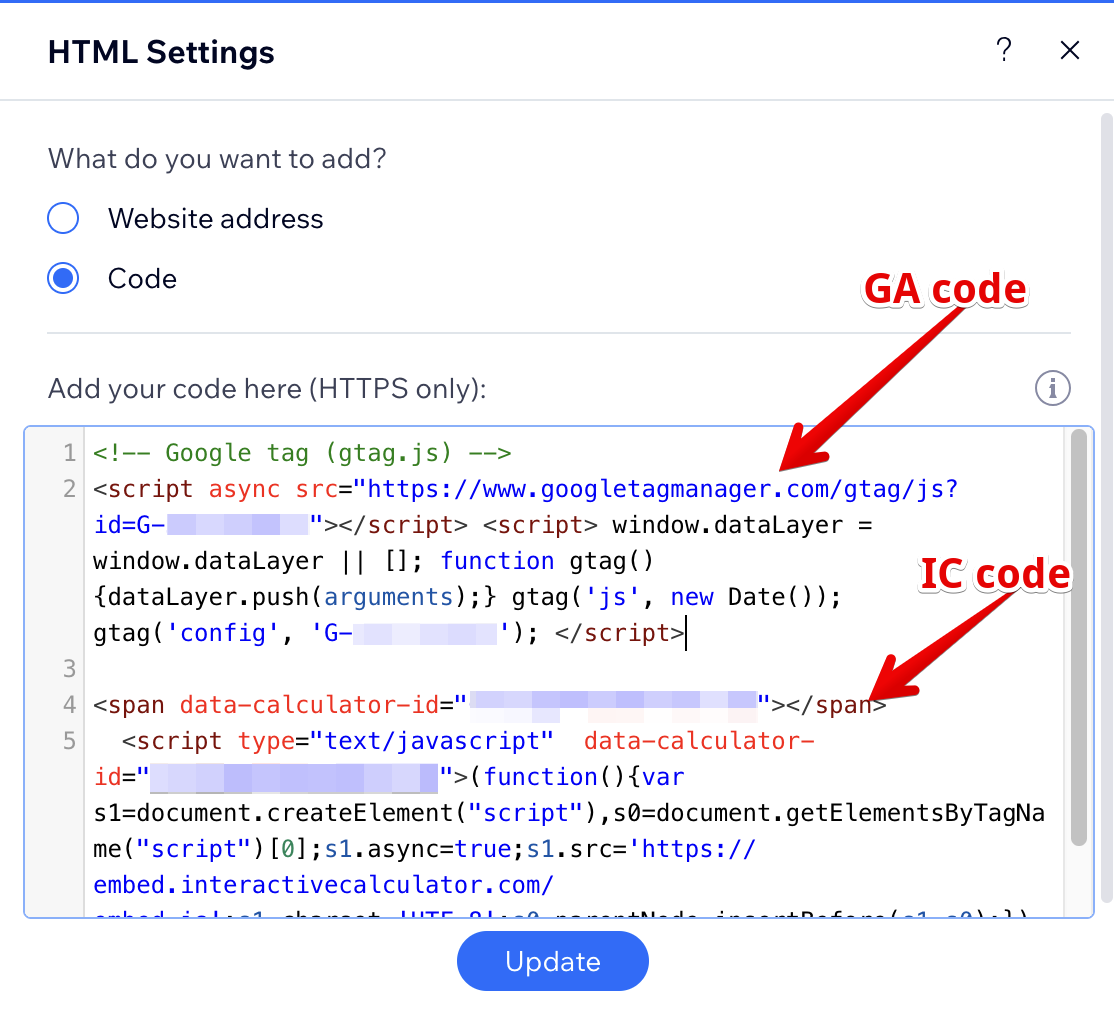
As always, contact us if you need any help!